Batch renaming
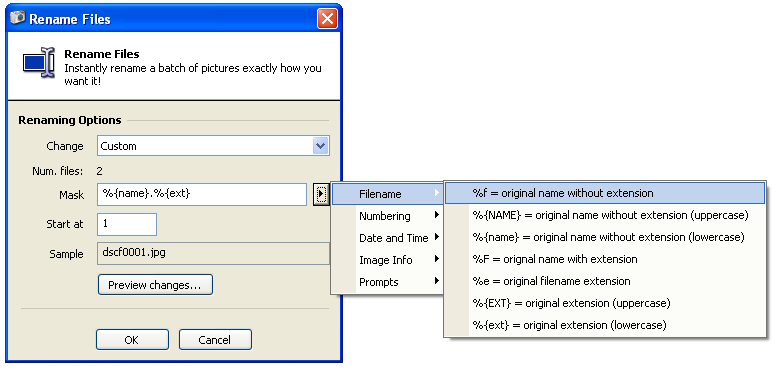
Batch renaming allows to rename several files at the same time following the same scheme. A number of predefined options are proposed to you. You can also customize to your needs the way files are renamed. If you want to make a slight difference to one of the predefined options, select it and select custom. The mask used for the predefined option will now be editable and you can tweak it the way you want it.
Batch renaming works the same way as renaming on the fly does: it uses the same set of switches. In custom mode click on the arrow button on the right of the new name field to get a list of all the switches available. The switches are gathered into categories to ease their access in the menu. If you are not sure of your mask then click the Preview changes button: cam2pc will show you how each image will be renamed so you can make sure your mask does what you want it to do.
For instance in the "Masj" field specify: DSCN%{num:4}.%{EXT}. Choose a number from which to start. Suppose you have the files Paris.jpg, London.TIF and Madrid.Bmp. Then the three files will be respectively renamed to: DSNC0001.JPG, DSCN0002.TIF and DSCN0003.BMP.
The batch renaming feature of cam2pc is very powerful and lets you rename your pictures exactly as you want!


