Creating contact sheets

Creating a contact sheet allows you to create index image files of your folders. This allows you to quickly identify all the pictures of a folder just by looking at your contact sheets. It is very useful for finding one picture based on its contents. As an image is created you have to specify the folder and the name where it should be created. Also the image size of the contact sheet must be specified. When naming your contact sheets use #'s to indicate where the numbering will be placed. In the screen above the contact sheets will be named _index0001.jpg, _index002.jpg...
Contact sheets can be customized. You can of course choose the number of rows and columns but by clicking the Options button you can also access additional settings:
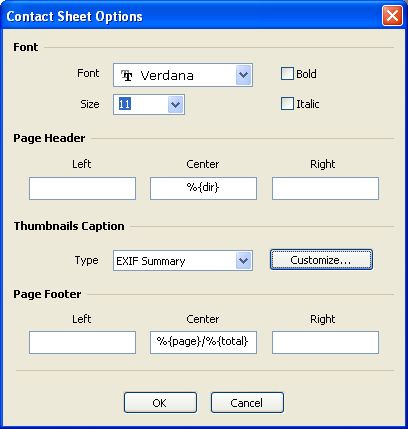
You can choose the font to be used for the various text displayed on the page. You can define a header with separate left, center and right part and same thing for the footer. Finally you can customize the level of details for the label of each image. For the header and footer, the following switches are available:
- %{path}: full path of the images (eg. C:\My Document\My Pictures\[2002-04-01] Las Vegas)
- %{dir}: name of the folder of the images (eg. [2002-04-01] Las Vegas)
- %{page}: current page number
- %{total}: total number of pages


